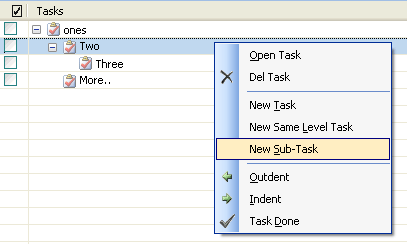|
Add Sub-Task |
You might want to split larger tasks into smaller ones. In WinPIM you can add sub tasks to support this.
Add New Sub Task
Right click a task item, select New Sub-task, then you can create a new sub-task for the selected task.
Convert exists task to sub-task
Drag a task item and Drop to a Main Task, the dragged task will be converted to the main task's sub-task.
Drag a task item and Drop to a Sub-Task, the dragged task will be converted to the sub task's Same Level Task.
Right click a Sub-Task, choose Outdent, if the selected task is not the first child task, then the selected task will be converted to the sub-task of the above task.
Right click a Sub-Task, choose Indent, the selected task will be converted to the Same Level Task of the parent task.
To create a task from a sub task drag and drop it on the empty part of the task list.
Create Same Level Task
Right click a task item, select New Same Level Task, then you can create a new same level task of the selected item.
Adjust the order the the sub tasks
Drag a sub-task and drop to a save level task, then the selected task will be moved to the above of the dragged item.
Tip!
New sub-task will be added to the end of the sub-tasks. |